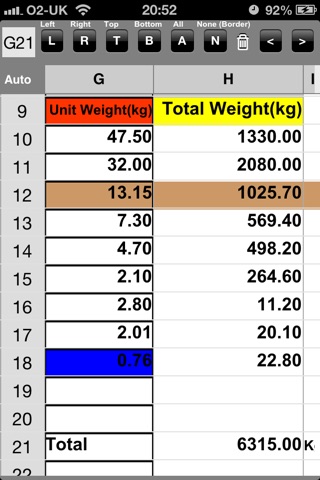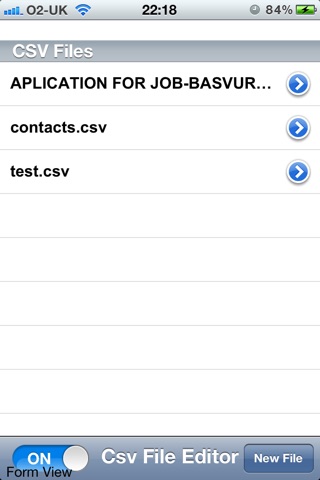You could create/update Excel .csv files which could have unlimited lines and 48 columns.
You could edit .csv file as spreadsheet or as form. (Form view is using first 2 rows of the file as column label. )
You could copy files thru iTunes into into the application documents directory or alternatively send csv file attached with e-mail.
When you open attached file it will copy itself into this application. After that you could edit/view those file easily from this application on iPad.
if you want to change column width, you could change it easily.
You could easily add/remove/cut/copy/paste row/columns by selecting row/column and pushing related button. It is thats simple as it should.
You could hide/unhide column easily with one touch to the button. When you save and re-open the file it will keep your hidden columns hidden and column width in this application.
The column header is keeping on the top of the table so whatever your row number is you could see column labels.
You can swipe your finger on the table to get previous/next columns.
There is a search bar so you can write some letters on there and find it from the spreadsheet.
When you finish your update you could send file to someone with e-mail. You could set list seperator , or ; or any other character.
You could use this application for a lot of reasons such as sales price list, sales order, product list, etc. So, You can create an order form file and you could enter customer orders on the file then send that to your company.
•Spreadsheet Style Editor
When you open .csv file you will see toolbar on the top of the screen and spreadsheet style table on the screen.
As you can see the toolbar has two arrows on the right side, which help you to change toolbar. When you click one of them you will see 3-4 different toolbars.
1.File name (you could change file name and ‘save as’ with different file name if you want to)
Back: Return to files list,
Save: Save/Save as to files,
Mail: Send .csv file to someone by e-mail.
2.Editing,
Cut: Cut selected row/column,
Copy: Copy selected row/column,
Paste: Insert copied/cut row/column details into previous row/column of the selected one,
Add: Insert row/column into previous row/column of the selected one,
Del: Delete selected row/column.
3.View,
Hide: Hide selected row/column,
View: Unhide previous row/column of the selected one.
Left: Text left alignment (row/column/cell) ,
Cent: Text center alignment (row/column/cell) ,
Right: Text right alignment (row/column/cell),
4.Searching,
Criteria: Enter any word or part of word for searching criteria,
Find: Search criteria on the table contents by row,
Prev: Search previous one,
Next: Search next one.
5.Colour : You need to select a row/column or a cell from the table and click any colour button from toolbar to set background colour for it.
W: White colour,
R: Red colour,
G: Green colour,
B: Blue colour,
Y: Yellow colour,
G: Gray colour,
B: Brown colour,
Trash: Clear all selected colours from the table.
6.Cell borders :
L : Left border line of the cell/row/column,
R:Right border line of the cell/row/column,
T:Top border line of the cell/row/column,
B: Bottom border line of the cell/row/column,
A: All border lines of the cell/row/column,
N: No border lines for the cell/row/column,
Trash: Clear all border lines from the table.
On the top left side of the table there is auto button which means all columns width will be set automatically. If you click auto button then button label will change to set. To set column width by your choice, hold your finger between columns.
List seperator parameter is in iPhone/iPad settings menu.
All functions of this application has been tested several times with different devices.
Note : if you have any problem or if you could not find out how to use function could you please send us your concern(with your e-mail) then we will sort it out the problem or we will help you to use our application.